My Flickr Page
Hey, everybody! A little while back, I bought myself a Macintosh. I’ve been wanting one for a long, long time, and I was finally able to get one. One of the things included on every Mac is iLife.
I’ve been playing around with iPhoto for the last few days, and it is actually fun to use rather than tedious like other photo management apps I’ve used. You can geotag photos and display a map with all of the places you’ve taken your photos. You can also use iPhoto’s built-in facial recognition and tag people’s faces in photos, sort of like Facebook’s photo tagging, but better. It recognizes the same faces in other photos and tags them appropriately.
The feature I want to talk about here, though, is iPhoto’s Flickr integration. As I understand it, it’s been an included feature in iPhoto for a while. But since this is the first Mac I’ve ever owned, it’s new to me.
I’ve played around with Flickr before, but never really gotten into it for different reasons at different times. I used to host my own gallery using Coppermine Photo Gallery, but didn’t keep up with it very well. It has great features, but it was another place I had to keep up with photos.
With iPhoto’s flickr integration, you can publish an album or set right from iPhoto. All in one place. Nice.
And others have said I needed more photos on my blog. Well, I’ve killed two birds with, well, 1 1/2 stones anyway. I added a Flickr widget to my sidebar over there on the right. So as I take more photos and import them into iPhoto for organization, I’ll publish them to Flickr as well for your viewing pleasure – they’ll show right up in my sidebar. Spring’s arrival has inspired me to get the camera out a little more than I have in the past, so I’ve added a few photos in the past few days.
Clicking on one of the thumbnails in my sidebar will open it up on my Flickr page. There you’ll be able to browse all of my uploaded photos.